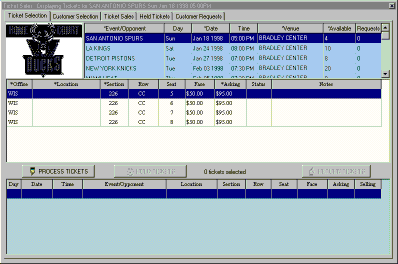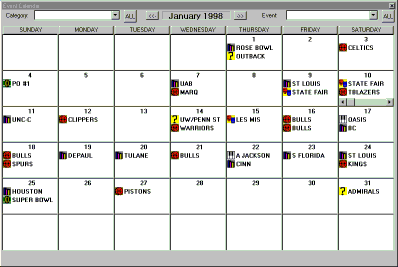
Occasionally, a call will come in inquiring as to what events are happening in the area at a particular time. In such cases, it would take much too long to go through the sales screen for each category and look up all events. For this reason among others, the Broker 2000 system contains a monthly event calendar. This calendar shows an icon and a brief description for every event in the system for the month being displayed. Changing months is accomplished via a single click of the mouse. A sample month is shown below.
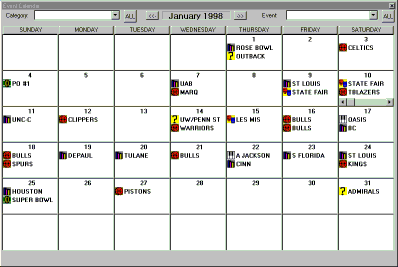
At a glance, an experienced user can tell what type of event is being shown and recognize the event name by the short description provided. Novice users can easily get acess to more detailed information by simply right clicking the mouse on a particular calendar day. By doing this, a dialog box will be displayed showing a full description of each event and the number of available tickets. The user may go directly to the ticket sales screen and begin generating an invoice for the event simply by double clicking on that event in the calendar. If the user is unsure which icon to use, a calendar legend can be displayed by clicking on the word Category in the upper left corner of the form.
For this demonstration, a customer is interested in the Bucks/Spurs game on Jan 18th. By double clicking on that event in the calendar, the tickets for that event are displayed in the sales window as shown below. The user may now take the order.