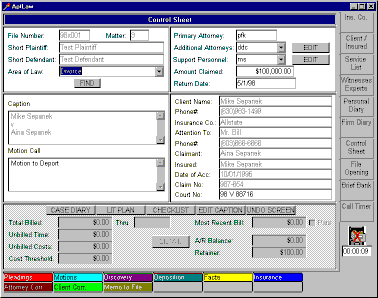
AptLaw also provides the ability to pause the file timer. This allows the user to "take a break" from working in a file without having to close the file to avoid overbilling. In order to close the file timer, the user simply clicks the mouse on the timer icon. A red X will appear on the icon, indicating that the timer has been paused.
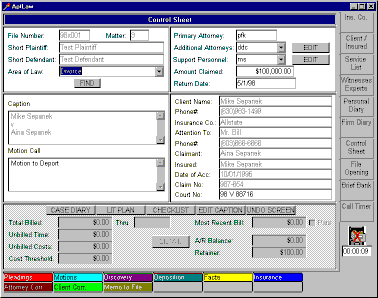
When the use is ready to resume working on the file, the timer is restarted simply by clicking on the icon to remove the X.
AptLaw also provides a separate timer for tracking phone conversations. If the user is working in one file and receives a billable call which pertains to a different file, a call timer can be easily activated by clicking on the Call Timer tab located just above the file timer icon. A call timer telephone icon will be displayed indicating that the timer is active. This will also pause the file timer to prevent double billing.
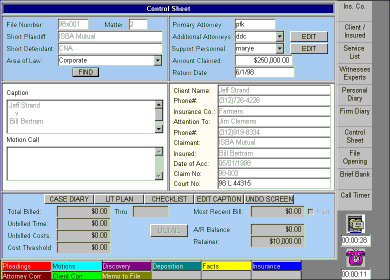
When the call is completed, clicking the call timer icon will display a timesheet. Once the timesheet is filled out, the user is returned to the active form and the file timer is restarted for the active case.