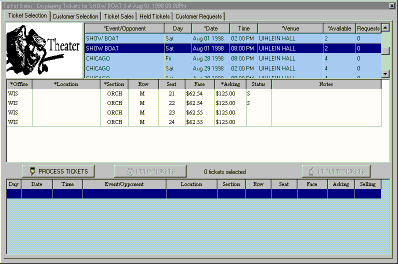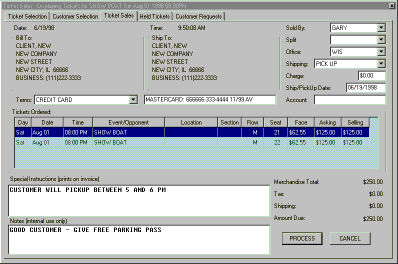
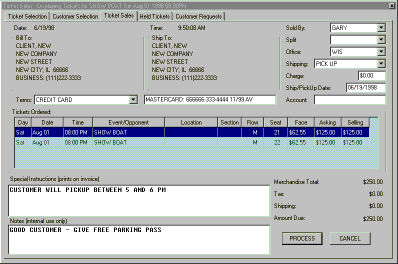
The invoicing window is now displayed. At this point, the address and tickets to be sold information should be validated. If corrections are needed, simply go back to the proper panel and make the changes. Be sure that the Sold By and Office are properly filled in so that you get credit for the sale. Shipping terms and payment method must be selected in order to process the order. In this case, the customer is paying via credit card. The credit card to be used is selected by choosing the proper credit card tab in the customer rolodex. Once this is done, that credit card will appear next to the terms pulldown when CREDIT CARD is selected. Also, if Federal Express shipping is being used and this customer has a Federal Express account which is being billed, the Federal Express account may be entered into the Phone Rolodex. The account will then be automatically filled in.
Once all the information is entered and verified as correct, press the PROCESS button to submit and print the order. You will be notified when the order has been processed, and then returned to the Ticket Selection panel. The tickets which were part of this order will have an S in the Status box to indicate they have been sold.