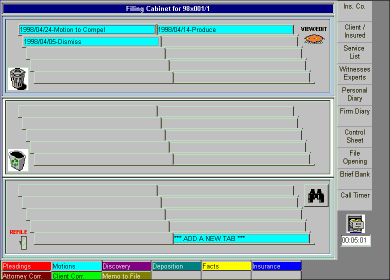
Creating subfolders within a filing cabinet is a point and click operation. The first step to creating a subfolder is to define the folder. To do this, simply go to the desired folder and click on the ADD A NEW TAB folder at the bottom right of the filing cabinet.
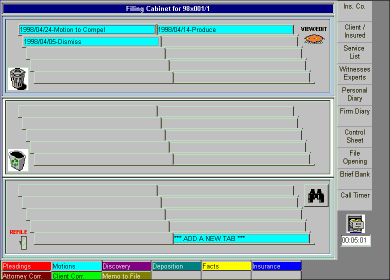
In this example, we will create a subfolder within our motions folder called Initial MTD.
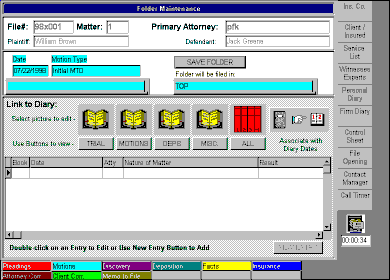
We now save the folder and then reselect the Motions filing cabinet. Our new folder will show up in the main filing cabinet window.
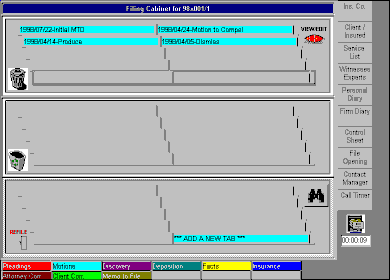
Now that we have our new subfolder defined, we are ready to put our first document into that folder. To do this, we grab the Dismiss document with the left mouse button and drag it to the REFILE icon in the lower left corner of the filing cabinet. When the document is positioned for filing, the cabinet will open. Simply drop the document into the cabinet, and the refiling screen will appear as shown below.
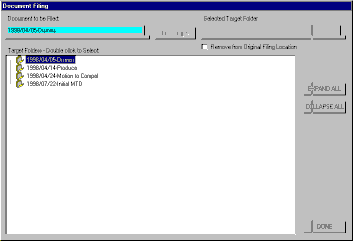
Our Dismiss document is now shown as the document to be filed. Simply double click on the Initial MTD folder in the document hierarchy window to select it as the filing target.
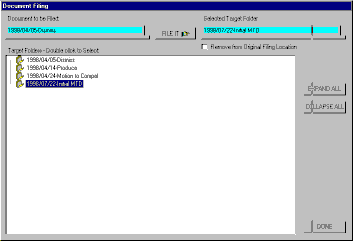
This action will cause the FILE IT button to highlight. By pressing this button, the filing process is completed. NOTE: If you do not want to remove the dismiss document from its original location, simply leave the Remove from Original Filing Location option unchecked. For this demo, we are removing the document from its original location, so we will check this option. When we return to the Motions folder, it now appears as shown below.
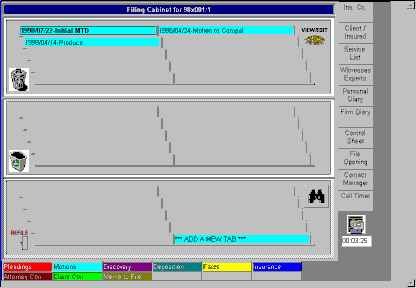
The bolded type for the Initial MTD folder indicates that it is now a subfolder containing other documents and/or folders.