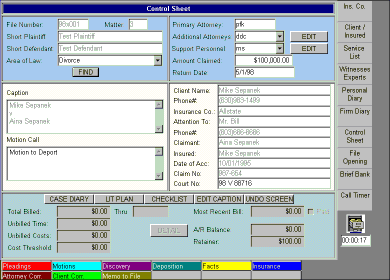
AptLaw has a very comprehensive document tracking system. When a new case file is added to the system, the user is presented with a list of filing schemes. Each case is assigned a scheme prior to being saved. These schemes are defined by the system administrator. Typically, each area of law which the firm practices will have an associated filing scheme. Then, when a case for a particular area is opened, that scheme is associated with the case. A sample filing scheme is shown for case 98x001/3 below.
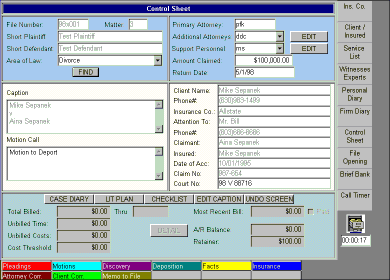
A case may have anywhere from 1 to 12 main document categories defined. For this case a filing scheme was chosen which provides 9 separate document categories. Within each document category, documents may be further categorized into user defined subfolders. An example of this will be shown later.
To access a document folder, simply click on the corresponding tab label. For this demo, we will select the Pleading document category. The following file cabinet is then displayed.
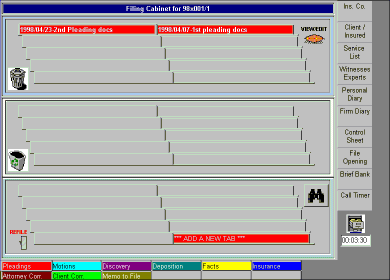
Although it may be a bit hard to discern in the image shown here, this cabinet contains a first and second pleading document. The bolded type in the first pleading indicates that this particular document tab represents a document folder rather than an actual document. Document folders are tabs which contain linkages to groups of documents rather than a linkage to a single document. By using document groups, filing cabinets may be further organized into subcategories. Since subcategories may also contain additional subcategories, the number of levels of organization possible within a filing cabinet is limited only by your imagination.
We will now look at the contents of the first pleading folder by clicking on it.

As you can see, this folder contains 2 separate documents. Since we are now within a subfolder, a pointing finger icon is display to the right of the middle panel. This is our indication that we are no longer viewing the top level of our filing cabinet. To move upwards in our filing scheme we may simply click on this icon. A popup list of all document levels accessible from our current location will be displayed. By double clicking on any of these entries, we are returned to that file.
Associating Documents with Tabs
Associate Documents with Diary