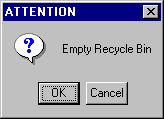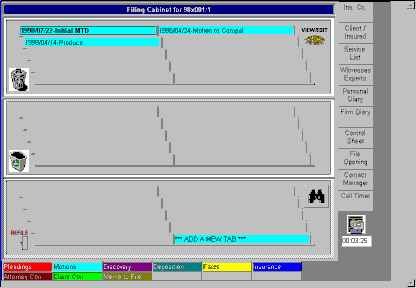
Removing a document from a filing cabinet is a multi-step process. To begin the process, a document may be grabbed with the mouse and dragged over the trashcan. When the lid of the trashcan opens, the document may be dropped in. In this demo, we will attempt to delete our Motion to Produce document.
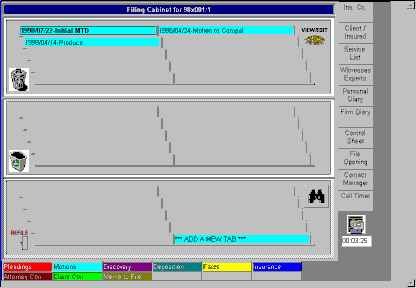
The following confirmation box is displayed when the document is dropped into the trashcan.
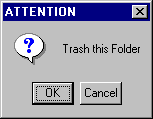
Once the OK button is pushed, the system checks to see if the tab we just removed was empty. In this case, the tab has an associated document. When a document is linked to a deleted tab, and this tab is the only link to the document in AptLaw, the system forces the tab to go into the recycle bin. This step is done to help insure that sensitive documents are not accidentally removed from the system.
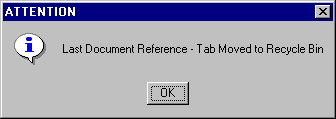
Each filing cabinet in each case has its own recycle bin. If a document is missing from the file cabinet, check the recycle bin. When the bin has paper in it, this means that documents exist in the recycle bin for this file/case.
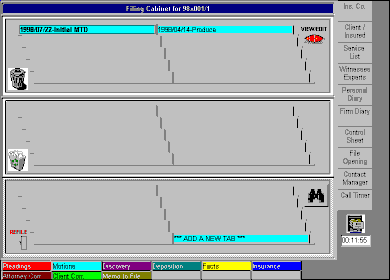
By clicking the recycle bin, a list of recycled document tabs is displayed. A document may be recovered by highlighting its tab and right clicking. A popup menu is displayed which allows the user to remove the document from the system or recycle it back into the case file. In this case, we will recycle it back into the file.
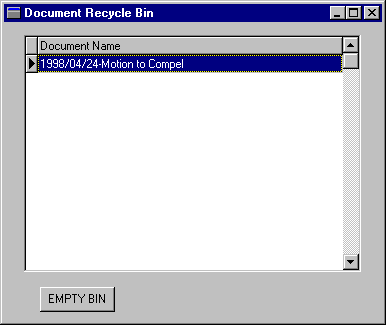
Since this was the last document in the recycle bin, it will now display as an empty container.
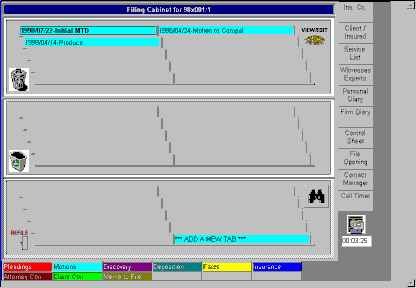
Note that we also have the option of emptying the contents of the recycle bin by pressing the EMPTY BIN button. The following confirmation box will be displayed in response to this action.