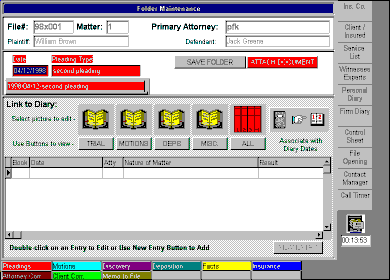
To associate a tab with a document, simply double click the tab in the filing cabinet. This will bring up the tab editing form. For this demo, we will attach a new document to our Second Pleading tab by double clicking on the tab.
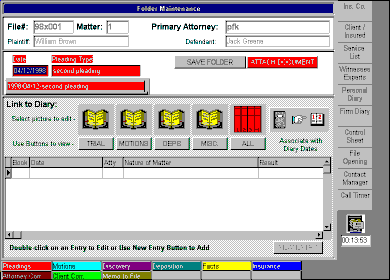
By pressing the ATTACH DOCUMENT button in the document editing form, we are shown the system assigned document name and location. If an existing document is being referenced or you wish to store the document elsewhere, the name and/or location may be changed here.
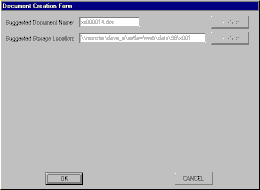
Once the OK button is pressed, the document filing program is launched. AptLaw allows any program which is OLE 2 compliant such as Word 97 or Wordperfect 6.0 and above to be used as a document filing mechanism. For this demo, we are using Word 97. The program is launched from within AptLaw for document editing as shown below.
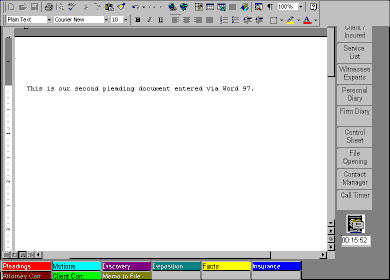
When we have finished entering/editing our document, we may click on any of the folder or function icons within AptLaw. The changes will be automatically saved.